Conky system monitor
Section: Linux
At work I used a Screenlet called "Sensors" to display the percentage CPU usage and memory usage on our new quad-core machines. At work and at home I used the Terminal Screenlet to get an easily accessible terminal on my widget layer so that it was always there and ready. Overall, Python-based screenlets for such simple things seem like overkill (plus the terminal still hadn't added tabbing) so I've looked for alternatives.
Replacing Sensors screenlets
There are a number of different screenlets that perform the sensors role, plus Gnome has a built-in applet that you can put on your panel to show CPU and memory usage graphs. As is the way with Linux and open source software, there is also anoter light-weight alternative: Conky.
Conky is a simple little app with a lot of extensibility. It has a long list of variables and is extremely customisable (yes, that is a screenshot of his desktop - those monitors around the image all get live updates!)
Installation of Conky on both Fedora and openSuse is simple, as it is available in the default repositories (or in Packman for openSuse). Once it is installed just create a .conkyrc file in your home
directory (there are lots of samples available to start from) and run conky to start it.
Despite the huge range of possible values, configuration is quite simple and mainly involves putting text, variables and spaces where you want them to get an appropriate layout of the data you want. Unfortunately you can get side-tracked and spend ages fiddling with little bits of the layout!
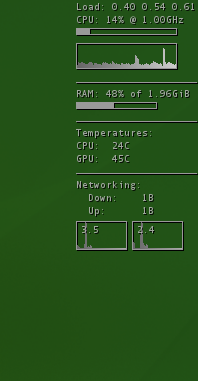 The Conky setup that I came up with at home is shown in the screenshot snippet. This sites on my desktop (the green openSuse desktop) in the top-right corner.
The Conky setup that I came up with at home is shown in the screenshot snippet. This sites on my desktop (the green openSuse desktop) in the top-right corner.
If anyone wants to use it as a base, feel free to use my .conkyrc config file and modify it. The main useful point I found was that to get it appearing on the desktop I had to use
own_window_type override as 'desktop' disappears when Nautilus repaints the desktop.
Replacing the Terminal screenlet
Back in the days of Quake, the game introduced a console that dropped down from the top of the screen. People liked this, took the idea and moved it to the desktop. KDE has YaKuake (Yet Another Kuake KDE Terminal Emulator) while Gnome has Tilda.
Installing Tilda is also simple on both Fedora and openSuse as it is in the repositories for both. I have the console set up to appear at the top of the screen with tabs at the bottom of the window.
Beware of using the "Animated pull-down" option when also using Compiz as after a couple of opens and closes it appears to fail to redraw the console and you're left with a grey box. I've also modified
the "Window Match" conditions on my Compiz Animation settings (available in CCSM) to include !(class=Tilda) so that the Tilda window doesn't zoom when it appears.
As with Conky, my Tilda config file is available for people to use and needs to be placed in your ~/.tilda folder.
Navigation
Site Navigation
Links
- Hive World Terra - articles, downloads, fanfiction and an encyclopedia for Games Workshop's games.
- Skins@HWT - Skins, textures, badges, banners and team colours for Dawn of War, plus tutorials, tools and an FAQ.